NIPO ODIN Version 5.17
Grid Composer
A user-friendly Grid Composer is available to generate the scripting of grids and scales efficiently with adequate spacing. Right-click the editor window and select Insert > Grid question from the menu.
Enter some parameters in the Insert Grid Question dialog and click OK. The script for the grid / scales is inserted into the script in the Q-file. You can quickly create the script of grid / scales of *MULTI, *SCALE, *GRID, *NON, *CONTROL, VCONTROL commands to be further modified upon your needs.
Example grid composer entry
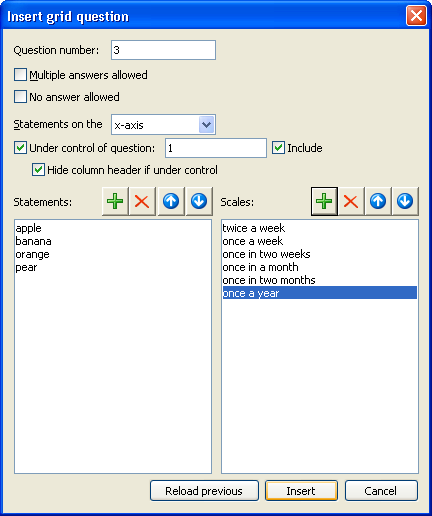
Dialog description
| Description
|
Meaning
|
Question Number
|
The question number for this grid / scales
|
Multiple answers allowed
|
Check this to append *MULTI to all *SCALE commands or the *GRID command
|
No answer allowed
|
Check this to append *NON to the *QUESTION command
|
Statements on the x-axis / y-axis
|
The location of the statements determine whether the composer will generate a *GRID or one or more *SCALE commands. If the statements are on the x-axis, a grid is generated and all *CONTROL/*VCONTROL options are available.
If the statements are on the y-axis one or more *SCALE commands are generated. The option to hide the column header will be grayed out as this combination is not possible)
|
Under control of question
|
Selecting and entering the question number to be dependent on results in a *CONTROL statement being added after the *QUESTION statement.
|
Include
|
Selecting results in a ‘W’ after the *CONTROL/*VCONTROL, else an ‘N’ is generated.
|
Hide column header if under control
|
Only available when statements are on the x-axis to hide column headers if under control. Selecting it results in *VCONTROL replacing *CONTROL.
|

|
Add a new statement or scale item.
|

|
Delete the currently selected item.
|

|
Move the currently selected item up in the list.
|

|
Move the currently selected item down in the list.
|
Reload previous
|
Reload the data of the last insert grid.
|
Insert
|
Insert the script to the Q-file.
|
Cancel
|
Cancel insertion of a grid.
|
Note:
The grid composer works as a wizard: once inserted, the grid composer can no longer be used to modify the grid. Modifications need to be done directly on the script.
Validity of the question number and control question number in the grid composer are not checked against the questionnaire. Run a syntax check to check for errors.
The size of the field associated with *SCALE is computed based on standard scales that start from 1. If *SCALERANGE command with negative values is used, the computed field length may has to be manually adjusted.
Example 1 using the Grid Composer
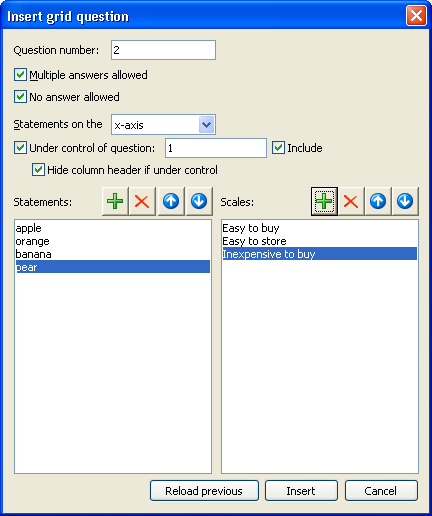
Example 1 result script
*TAB 20, 40, 60, 80, 100
*QUESTION 2 *FORM *NON *VCONTROL Q1 W
Why do you buy them?
apple orange banana pear
1:Easy to buy *GRID L12 3.2 4.4 *MULTI
Easy to store
Inexpensive to buy
Example 1 result output in NIPO CATI (assuming 'orange' and 'banana' not selected)
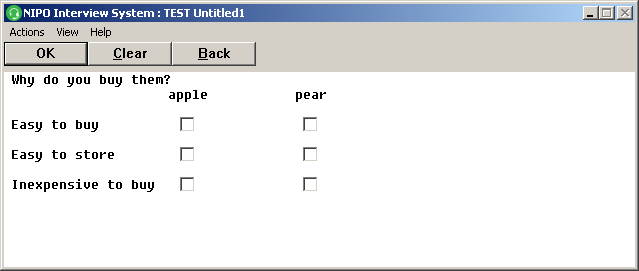
Example 2 using the Grid Composer
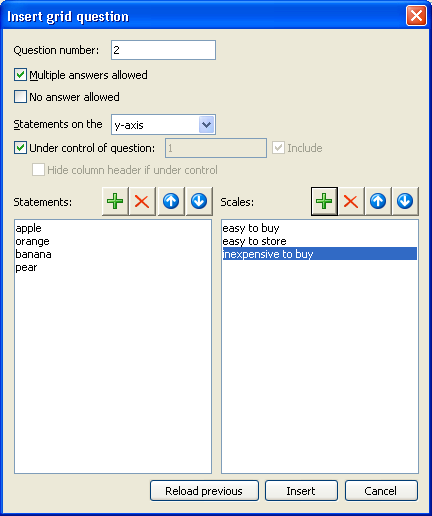
Example 2 result script
*TAB 20, 46, 72, 100
*QUESTION 2 *FORM *CONTROL Q1 W
Why do you buy them?
easy to buy easy to store inexpensive to buy
1:apple *SCALE L3 3 1 *MULTI
2:orange *SCALE L3 3 1 *MULTI
3:banana *SCALE L3 3 1 *MULTI
4:pear *SCALE L3 3 1 *MULTI
Example 2 result output in NIPO CATI

Syntax Checking
You can syntax check your questionnaire by selecting ODIN > Check > Check... from the menu. A dialog appears in which warning options may be configured. Warnings are issues that may lead to unwanted behavior and / or loss of data, but do not prevent the questionnaire from running.
NIPO ODIN Developer check options
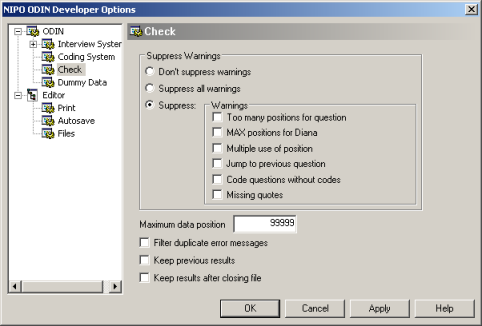
You may select the following options:
- Don’t suppress warnings. All warnings are reported.
- Suppress all warnings. None of the warnings are reported.
- Suppress. You can select which warnings to suppress.
The following warnings may optionally be suppressed:
- Too many positions for question. Applies if more positions are defined than strictly required to store the input data.
- MAX positions for Diana. Applies if more than 32,000 positions are used, which is the record limit for NIPO Diana.
- Multiple use of position. Applies if a particular position is accessed to store information from more than one question. This may cause the data to be overwritten.
- Jump to previous question. Applies if a
*GOTO is used to jump back instead of forward in the questionnaire, which may cause an infinite loop. It is recommended to use *BACK instead. - Code question without codes. Code questions without codes are skipped, therefore a warning can be issued if a code question misses codes.
- Missing quotes. Applies to quoted text where a closing quote is missing.
Maximum data positions
Sets the maximum amount of positions allowed for a single interview. This is useful to match NIPO ODIN to the limit of the statistical software in use.
Filter duplicate error messages
This limits the number of reports per error message. For example, duplicate use of a position in the U-file may only need to be reported once.
Keep previous results
Results of a previous syntax check are not cleared for a new syntax check.
Keep results after closing file
Keeps the Results window open once the questionnaire file is closed in the editor.
|