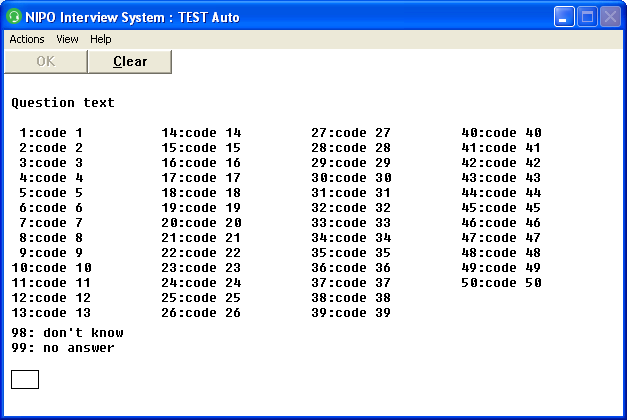NIPO ODIN Version 5.17
*AUTO
System
NIPO CATI / NIPO CAPI only
Purpose
Automatically arranges categories into columns.
Syntax
*AUTO
Description
Use the question option *AUTO to:
- Automatically arrange categories into columns on the screen when more categories are to be displayed than there are screen lines. When the command
*NOCON is used after a category then from that category on the categories will not be divided into columns. - Remove the gaps caused by categories in coded questions when using the
*CONTROL command (NIPO CATI only – NIPO CAPI and NIPO CAWI can automatically remove gaps dependent on the stylesheet configuration).
*AUTO can also be used as a single command on a command line. All questions (before and after the command) will have automatically arranged if they don’t fit on the screen.
Remarks
- The
*AUTO command automatically tries to set the columns to an equal length. - The number of categories that fit on the screen using
*AUTO depends on the length of the category texts. Each column will be as wide as the largest category text. With category texts too large to fit half a screen, no columns are shown. - In
NIPOSYS.INI the following setting applies:
AutoColumns = n specifies whether the categories have to be automatically arranged or not, where n = 0 (auto-arrange off) or 1 (auto-arrange on). Default is 0. Setting AutoColumns to 1 has the same result as putting an *AUTO command at the beginning of the questionnaire. *AUTO is not supported in the NIPO Web Client. Use *NEWCOLUMN to split categories in columns for the Web Client.- In the NIPO CAPI Client, you can use
*TAB to indicate the number of columns and the spacing of the columns that should be used to display the list. - Extremely large lists may degrade the performance of the interviewer software. Reduce the number of categories if possible, creating several questions instead of one question or using a
*LIST in combination with *NUMBER.
Example 1
*QUESTION 2 *CODES L2 *AUTO
Question text
1:code 1
2:code 2
3:code 3
4:code 4
5:code 5
6:code 6
7:code 7
8:code 8
9:code 9
10:code 10
11:code 11
12:code 12
13:code 13
14:code 14
15:code 15
16:code 16
17:code 17
18:code 18
19:code 19
20:code 20
21:code 21
22:code 22
23:code 23
24:code 24
25:code 25
26:code 26
27:code 27
28:code 28
29:code 29
30:code 30
31:code 31
32:code 32
33:code 33
34:code 34
35:code 35
36:code 36
37:code 37
38:code 38
39:code 39
40:code 40
41:code 41
42:code 42
43:code 43
44:code 44
45:code 45
46:code 46
47:code 47
48:code 48
49:code 49
50:code 50
98: don't know *NOCON
99: no answer
Result:
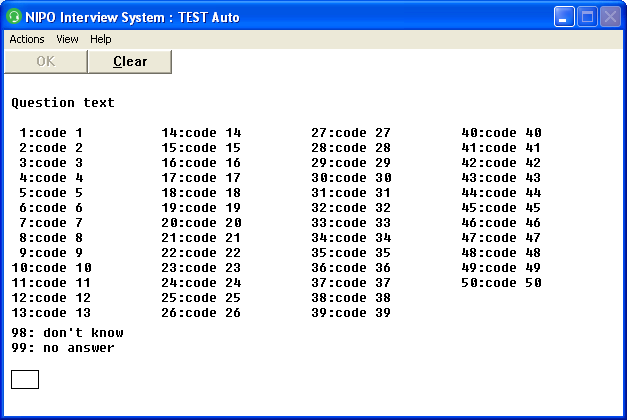
Example 2
In the following example, *TAB is used to split the screen into two columns when it needs to display more than 8 brands. This works for the NIPO CAPI Client only.
*LIST brands
1: BMW
2: Audi
3: Volvo
4: Mercedes
5: Citroen
6: Datsun
7: Bentley
8: Cadillac
9: Alfa Romeo
10: Ferrari
11: Honda
12: Renault
13: Buick
14: Corvette
15: Fiat
16: Ford
17: Isuzu
18: Lotus
19: Mazda
99:Don't know any *NOCON
*TAB 33,67
*QUESTION 1 *CODES L99 *MULTI *AUTO
Which brands do you know?
*USELIST brands
*VARS cnt
*COUNT cnt Q1
*IF[cnt < 8] *TAB *ELSE *TAB 50
*QUESTION 2 *CODES L2 *AUTO *CONTROL Q1W
Which brand do you prefer?
*USELIST brands
|