NIPO Fieldwork System Version 1.14
Using the Wizard
The Database Configuration Wizard is the easiest way to quickly link the NIPO Fieldwork System database.
To (re)connect the database using the wizard
- Select Configure > Database from the menu and click Wizardů
- For a first-time configuration, continue at step 4. If part of the fields have already been configured, the following dialog appears:
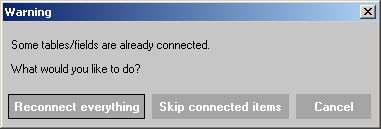 - If you choose to Skip connected items, continue at step 8. For Reconnect everything, the following dialog appears:
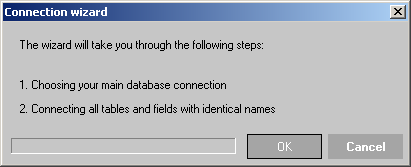
Click OK. - The following dialog appears:
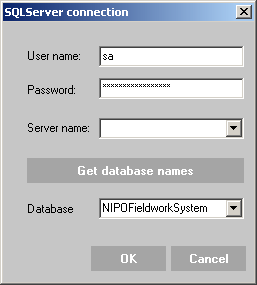 - At User name and Password, specify the database log-on credentials with the account you would like the NIPO FMS Server to use to access the database. The NIPO FMS Server uses the same account as the NIPO CATI / Web Master to connect to the database. At Server name, select the Microsoft SQL Server to use from the drop-down box. If the Microsoft SQL Server name is not in the list you may type the network name and instance type.
- Click Get database names. This populates the Database drop-down box with all databases, if the Microsoft SQL Server can be found and accessed.
- Select the appropriate database for your NIPO Fieldwork System and click OK.
- The NIPO FMS proceeds to match tables and fields. If it can't find a certain table with a matching name, the following dialog appears:
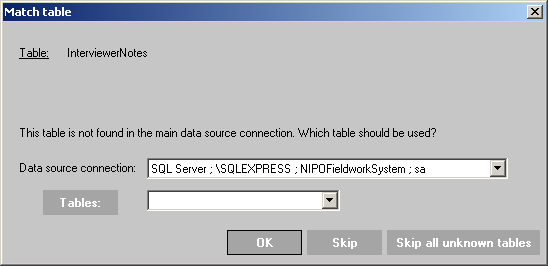 - The system name of the required table name is listed at the top. Click Tables to get table names from the currently connected database and select the table that should be linked against the current item from the drop-down box and click OK. If you do not wish to link any table, click Skip. If you do not wish to link any tables that does not have a match against the default, click Skip all unknown tables.
- If the NIPO FMS can't find a certain field with a matching name within a table, the following dialog appears:
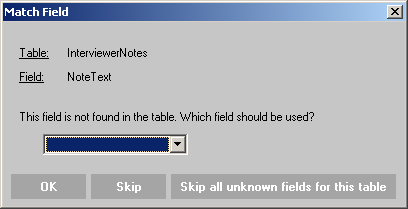 - The currently selected table and the required field name are listed at the top. Select the field that should be used for the current item and click OK. Note that the drop-down box only lists fields in the currently selected table that match the required field type. If you do not wish to link any field in this database table, click Skip. If you do not wish to link any item that does not have a match in the selected database table, click Skip all unknown fields for this table.
- Once the configuration is finished, the Configure database connections dialog lists all connected items under the relevant SQL server connections and all unconnected items under a Not Connected node. Check Show only NOT connected items to filter the view only on unconnected items.
- Click OK to save the changes. The NIPO FMS Server service requires a restart after database configuration. You may choose to (re)connect or manually link the fields at a later stage (after adding the required tables and fields to the database).
Note:
If not all fields have been configured, their features within the NIPO FMS are disabled.
|