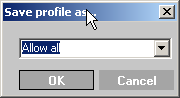NIPO Fieldwork System Version 1.14
Permission Profiles
A profile allows you to quickly apply the same settings on a group. This may be useful when you want to give a large group of members, such as all fieldwork managers, the same permissions.
Any user that starts up NIPO FMS for the first time gets the Default profile. Make sure that the default profile only contains minimum privileges suitable for unknown users.
To set a profile
- Select a user or a profile in the Configure Permissions dialog.
- Edit the profile by selecting or de-selecting the permissions that apply to the group profile.
- Click Save As from the Profiles section. You are asked for a profile name.
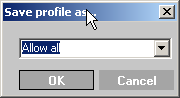 - Select an existing profile from the list or enter a new profile name (for example, "Supervisors") and click OK.
To delete a profile
- Select a profile in the Configure Permissions dialog.
- Click Delete to delete a previously saved profile.
To add a user to a profile
- Select a user in the Configure Permissions dialog.
- Select a profile.
- Press the Save button under the User drop down box. The user will now have the selected profile.
Note:
Make sure there is at least one user that has the Change Permissions permission. If there is none it will be impossible to change the Change Permissions setting and it will be necessary to manually edit the registry settings to rectify this.
|