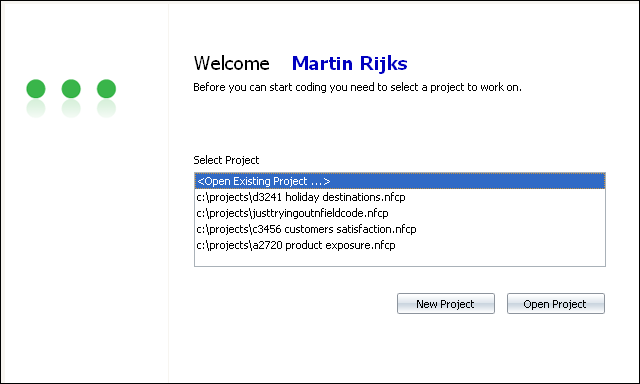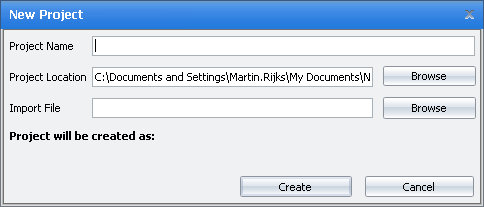Nfield Code Version 1.1
Creating a New Project
New projects may be created from finished or live fieldwork in the NIPO Fieldwork System. To create a coding project file from the fieldwork, you must first have an Nfield Code import file that contains the fieldwork data. Refer to the NIPO ODIN Developer User's Guide for information on how such a file is created.
To create a new project file
- A new Nfield Code project file can be created after logging on to Nfield Code or closing your current project.. The following screen appears:
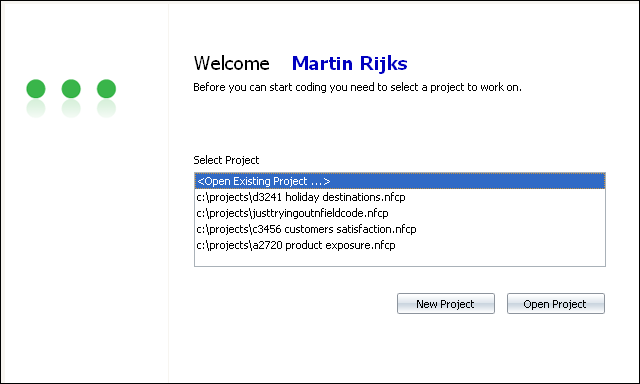 - Click on New Project. The following dialog appears:
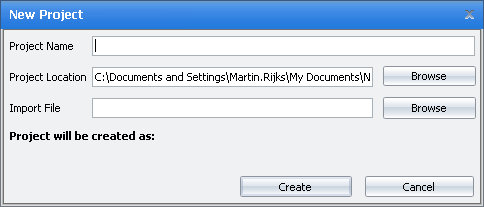 - For Project Name, enter an appropriate name for your coding project. The name you enter will be part of the filename, so make sure it follows filename conventions. The resulting filename is displayed at Project will be created as. Note that Nfield Code files have the extension
.nfcp. - At Project Location your default project folder is shown. Optionally click Browse to select and open the folder where your want to store the coding project file.
- At Import File, click Browse and select and open the NIPO ODIN coding export file that came from your fieldwork department. Such files can be recognized by the extension
.nfc. - Once the file has been successfully created, you are prompted with the project overview configured as your default.
Note that your entire coding project is managed from a single file - manage it well.
|