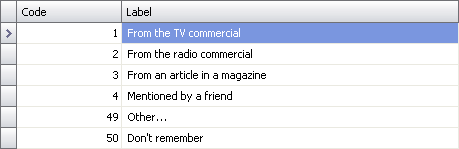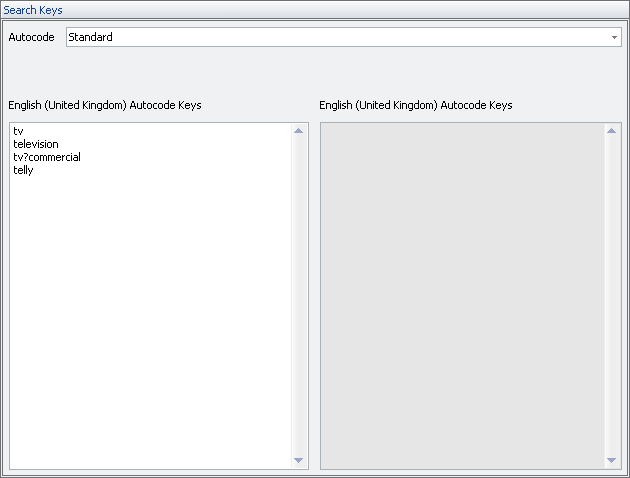Nfield Code Version 1.1
Adding Search Keys for Autocoding
Search keys for autocoding need to be added to the Code Frame of a question to enable the autocoding capabilities.
You can also set autocode search keys on the fly when coding, and set search keys for translations.
To add autocode search keys
- First select the Code Frame to add autocoding search keys for. Go to the Question Overview (press
 ) and select one or more questions for which you wish to set autocoding search keys. ) and select one or more questions for which you wish to set autocoding search keys. - Go to the Question Details (press
 ). ). - In the Code Frame grid, click on the code for which you wish to add autocode search keys:
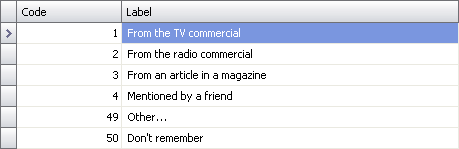
- In the Search Keys grid, first select the search key type you wish to set. Note that a single code may have both Standard and RegEx search keys, and that you might want to set both:
 - The left edit box displays the autocode keys for the default language. Enter the search keys in the edit box. Specify one search key on each line:
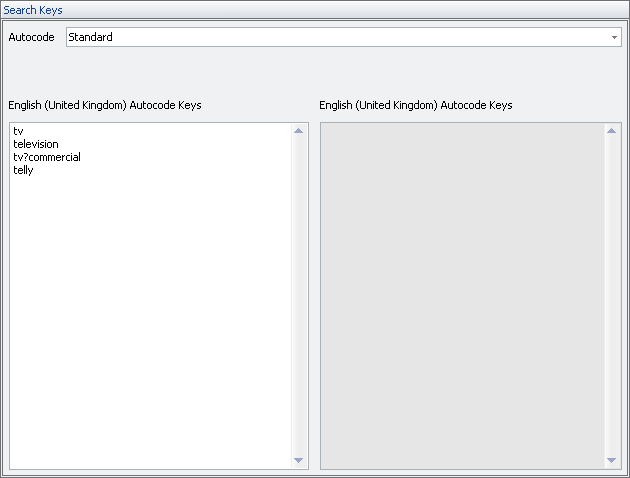 - Repeat the process from step 3 for all codes in the Code Frame.
- To move to a different question in the selection, use the navigation buttons in the top-right corner or press CTRL+LEFT and CTRL+RIGHT.
|