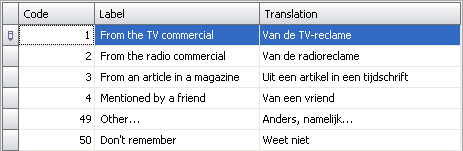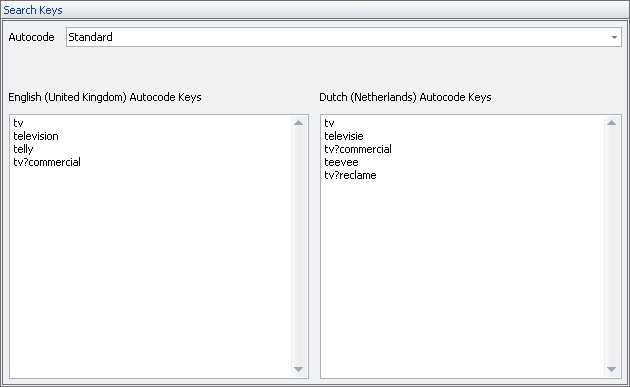Nfield Code Version 1.1
Translating Autocode Search Keys
Autocode keys are translated from the Question Details screen.
Autocode key translations are more than mere translations for coders - they provide Nfield Code with an additional set of search keys for autocoding. There is actually no requirement for the translated autocode keys to the match their default language counterparts - in fact, for a different language different sets of expressions for search keys may apply! Take care to choose proper autocode keys for the selected language.
To translate autocode keys
- Make sure the correct working language is set. No translations can be made for the default language.
- It is recommended to first select all questions for which you wish to translate the Code Frame. Go to the Question Overview (press
 ) and select the questions for which you wish to translate the Code Frames. ) and select the questions for which you wish to translate the Code Frames. - Go to the Question Details (press
 ). ). - In the Code Frame grid, click on the code for which you wish to translate the autocode keys:
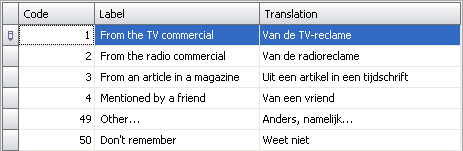 - In the Search Keys grid, first select the search key type for which you wish to add translations. Note that a single code may have both Standard and RegEx search keys, and that you may need to translate both.
 - The left edit box displays the autocode keys for the default language. To the right you can enter the autocode keys for the currently selected language. Note that translations, too, may use the standard and regular expression keys.
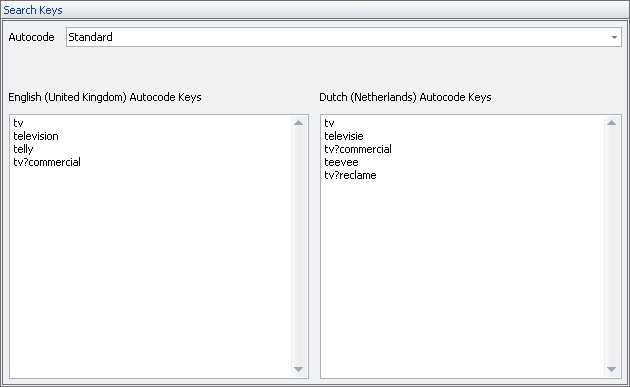 - Repeat the process from step 4 for all codes in the Code Frame.
- To move to a different question in the selection, use the navigation buttons in the top-right corner or press CTRL+LEFT and CTRL+RIGHT.
|