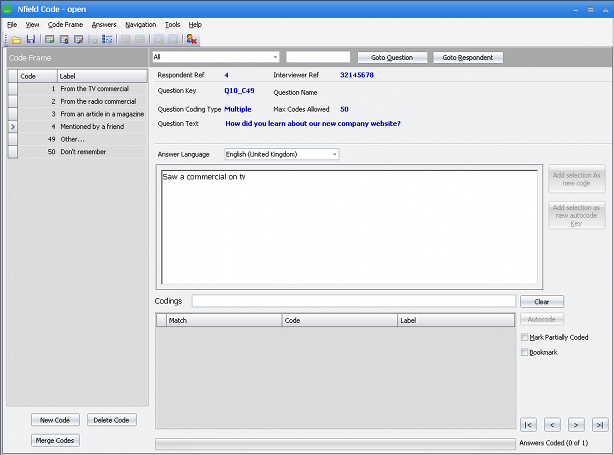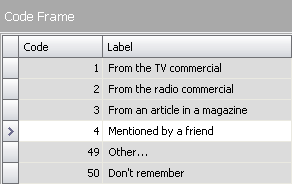Nfield Code Version 1.1Coding an Open-Ended AnswerNow that you are reviewing your open-ended answers, it is time to select the codes that match it.
If any codings have already been made for the current open-ended answer, they are listed in the Codings edit field. In addition, these codes are highlighted in the Code Frame at the left of the screen. Note that the Code Frame displays the code labels in the currently selected working language - if you see codes but no labels, the Code Frame might not have been translated for the selected working language. Note that the order of coding may be of importance to the analysis department, in case there is a need to store the order of mentions for a respondent. The order in which the codes are listed in the edit box specifies the order in which the codes are stored in the export. An audio recording of an open-ended answer is coded in the exact same manner as a text answer, except that multi-media controls appear to control playback. Obviously, for recording playback a sound device is required. For more information on using the multimedia playback controls for audio, see Multimedia Controls for Wave Playback. An open-ended bitmap answer from devices such as tablet PC's is coded in the exact same manner as a text answer except that a scaled bitmap image of the answer appears. For information on viewing bitmaps, see The Bitmap Viewer. An open-ended answer can be coded by either keyboard or by mouse. You cannot enter more codes than the maximum configured for the question. To code an open-ended answer using the keyboard (method 1)
To code an open-ended answer using the keyboard (method 2)
To code an open-ended answer with the mouse
At the bottom, the progress bar shows the amount of codes answers in your selection. Partially coded answers are not counted. While coding, you can add new codes to the Code Frame on the fly when required. |
||
|