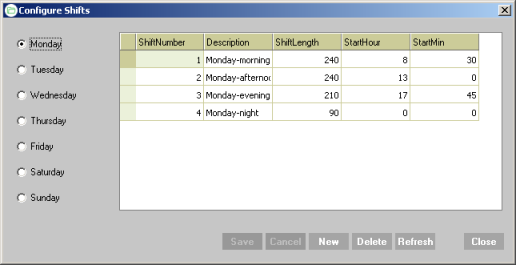NIPO Fieldwork System Version 1.14
Configuring Shifts
The Fieldwork Planning functionality of the NIPO FMS works with shifts as a unit for interviewer availability. Therefore, the start-time and length of the shifts in your call center need to be specified. For each day of the week you can set the number of shifts for that day. The fieldwork planner uses this information to assign available interviewers to shifts.
To create new shifts
- In the main menu of the NIPO FMS, Select Configure > Cati Fieldwork Shifts … A dialog opens.
- Tick the radio button for the day of the week that you want to create a shift for.
- Press New at the bottom of the screen.
- In the grid a new line is added. For each field, fill in the relevant information.
- Click Save.
To edit existing shifts
- In the main menu of the NIPO FMS, Select Configure > Cati Fieldwork Shifts … A dialog opens:
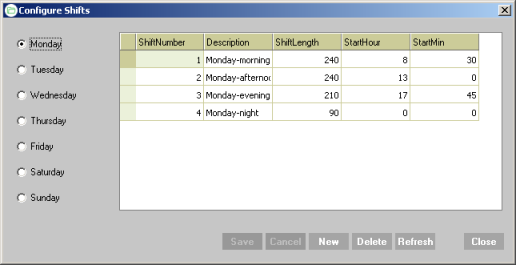 - Tick the radio button for the day of the week that you want to edit a shift for.
- Click in the grid to change one of more values.
- Click Save.
Note:
The shifts in the NIPO FMS are not linked to the shifts in the NIPO CATI / Web Manager. The reason for this is that the shifts in the NIPO CATI / Web Manager have a slightly different meaning. The shifts in the NIPO FMS represent the actual working shifts of a call center. This means that they do not necessarily have to cover the entire day. There may very well be intervals between them such as breaks. The shifts in the NIPO CATI / Web Manager however serve to display the number of appointments per shift. So these shifts do have to be adjacent and do have to cover an entire day. It is recommended but not obligatory to keep the shifts in sync with the shifts defined for the NIPO CATI / Web Master.
Make sure there are no empty gaps of time between shifts - interviewers who log in on in a time period that does not fall within a defined shift time are not logged. If certain hours are not official shift times, mark them with a special description such as "Lunch break" or "Office closed".
|